Know your Cybook: in today’s episode, we get up close and personal with the integrated dictionary lookup. Judging from the frequency and variety of the questions we get about this, it’s a topic close to your heart! So let’s get started.
How to look up a word in the integrated dictionary
Your Cybook comes with several integrated dictionaries, including the Cambridge American English Dictionary. To instantly instantly look up the definition of a word in your book, just press the word for about a second.
The definition in your default dictionary will be presented first; to see the results in other dictionaries, just tap “Results in other dictionaries” and slide your finger upwards along the screen to scroll through them if necessary.
Bonus tip: don’t understand a word in the definition? Just press that word to look it up as well!
Want to look up a word that’s not in the page you’re reading? Manual search to the rescue! Press the central button, then Menu > Search to enter your search term using the onscreen keypad.

Bonus tip: both of these methods will also let you do a full-text search in your book. A lifesaver when a character suddenly reappears after 500 pages and you can’t quite remember who it is…

How to choose your default dictionary and modify the order of the search results
Your Cybook comes with several integrated dictionaries. If you read a lot in German but not at all in Italian, you might want to move the German dictionary to the top of the list, and disactivate the italian dictionary. Nothing could be simpler: go to the Home page of your Cybook, then central button > Menu > Available Dictionaries. The up and down arrows let you change the order search results will be listed in. To disactivate a dictionary, just un-tick the box to the right.

How to add a dictionary
You’ve got an additional dictionary you want to add to your Cybook? It will come with two files:
- *.dict
- *.idx
Connect your Cybook via usb and copy both files into the “Dictionaries” folder at the root of the memory (if you don’t see this folder, you can create it yourself in your file explorer, on the same level as the “Digital Editions”, “Fonts” and “Pictures” folders). Your dictionary will automatically be added to the list of available dictionaries.
Download more dictionaries
In addition to the dictionaries installed standard on your Cybook, you can download a few more on our blog and add them to your Cybook, including some made by resourceful and generous bookeeners.
We made 4 dictionaries available when we beta-tested the new feature:
- Italian
- English
- English-French
- English-Italian
Over on our French blog, bookeener Guilhem G. made an English-French dictionary which he generously accepted to share with everyone. Download the .zip file by clicking here, then extract the archive to get the .dict and .idx files, and copy them onto your Cybook as explained above.
And a very motivated bookeener, escovium, has undertaken the amazing project of creating a French-German translation dictionary for Cybook, first by compiling several sources, then by further enriching it with various words gleaned elsewhere (TV, German newspapers, books, etc.), to make what is no doubt the best free DEU>FRA reading dictionary you can find, and you can download it here.
Make your own dictionary
You haven’t found what you’re looking for among the dictionaries offered? Guilhem G and escovium have inspired you? Make your own Cybook dictionary starting from any dictionary in Stardict or XML format! If it’s free of copyright and you’d like to share it, let us know; we’d be happy to host it here on our blog with the others.
To make your own dictionary, you’ll need Penelope, the free conversion tool developed by Alberto Pettarin, and graciously shared with all. It allows you to convert any StarDict or XML format dictionary for your Cybook. Thank you Pettarin! You’ll find more information here:
https://github.com/pettarin/penelope
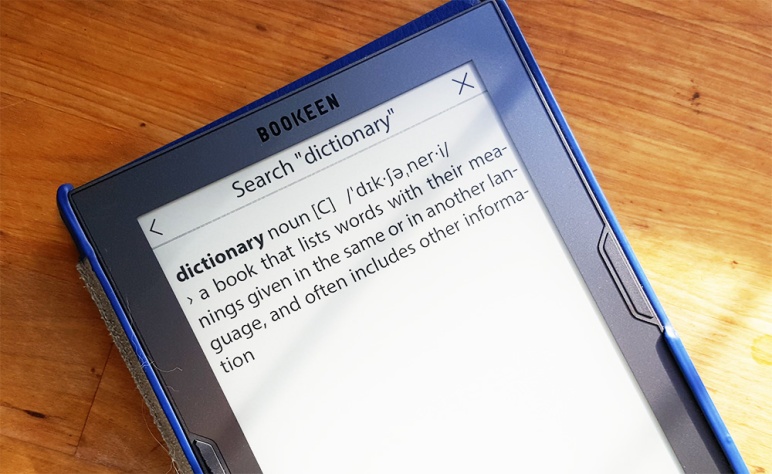
Thanks for your post. I have one question: For every search of word i need ti first tap on the word and than tap again – when it gives me results within my dictionary. Is is somehow possible to skip this step? To see the definition right away after first tap? And preferably in little window above text – so you can see your sentese and read the word in your context again? Thanks
LikeLike
Hello Helena,
thanks for your feedback. I will pass along your request to our team, this feature will be added in a future version. 🙂 Happy reading to you!
LikeLike
Hurry up with the modification, please !
LikeLike
Hello,
I can not find the dictionaries folder and even though I have added one myself, the dictionary still doesn’t show up among my available dictionaries. Do I need to do something else to install it?
LikeLike
Hello Ida,
First, make sure your Cybook is updated with the latest firmware. Then, check that your Dictionary folder is in the right place and has the right name: it must be at the same level as the “Digital Editions”, “Fonts”, and “Pictures” folders, and it must be called “Dictionaries” (with a capital letter to start). Otherwise your Cybook won’t recognize it!
Then be sure you’ve added both the “.dict” file and the “.idx” file for your dictionary.
If this still does not work, our support can give you more technical help: https://service.bookeen.com/en/&languageid=1
I hope this helps!
LikeLike
Hi,
Are there any plans to add a Spanish-English dictionary as part of a Bookeen Cybook update. I’ve just been given a Bookeen and it looks great but I could really do with a Spanish-English dictionary. I looked on line to find one in .dict or .idx format but haven’t been able to locate one. Many thanks in advance.
LikeLike
Hello Jon,
Unfortunately I don’t have any information about a Spanish-English dictionary at this time; we get a lot of requests for dictionaries and in order to answer them all we’d have to switch to making dictionaries full-time. 🙂 However please do take a look in this article at the information about creating your own dictionary; if you need help you’ll find lots of knowledgeable people on the Mobileread.com forum. If you do end up making your own dictionary and it’s in the public domain, we’d be very happy to share it on our blog as we’ve done with other user-made dictionaries. Meanwhile I will pass along your request.
Happy reading to you!
LikeLike
My question is also about a Spanish – English dictionary, I’ve been using this e-reader for more than a year and this is the only thing Cybook really lacks. I did try very hard to find .dict and .idx files online, but I can’t find any. I don’t think I would be able to create this dictionary because I am still learning Spanish. I will end up switching to kindle or kobo eventually only because of that. I wouldn’t like to, because I like Cybook, but…. Based on Jon McLeod’s comment it seems I’m not the only one complaining about that, but apparently adding more dictionaries would be too much work for the company.
Other than that, Cybook is great. I really like that I can export my annotations and choose a cover image for standby mode! 🙂
LikeLike
Hello Enoharr,
thanks for your feedback. We’re glad to know that you like your Cybook but very sorry that you are feeling the lack of the Spanish dictionary so strongly. I’ve passed your message along to the team. As I’ve said previously, we can’t provide all the different dictionaries that people request because there are simply too many, and we would have to divert people from other projects. However a Spanish dictionary is definitely one of the most frequently requested; I have made a requent to our team to see whether we could provide one. Hopefully we’ll be able to find a solution. I will let you know as soon as I have any information.
LikeLike